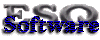|
How to clear your browser cacheWhen making changes to web pages that get regular use, a common complaint webmasters hear from clients and visitors is "I am still seeing the old version of the page". The problem: The culprit is often browser caching. Caching is good and bad; Good because it means return visits to a page load and render faster for your visitor, bad because they might not get a fresh copy of the page with the latest updates. One solution: manually clear your browser cache Web browsers such as Chrome, Firefox, and Internet Explorer manage caching automatically. But the way they do so can vary enough between browsers that its sometimes confusing.
Quick Shortcut:
Force browser reload A quick short-cut to avoid completely clearing your browser cache is to simply force the browser to reload. It doesn't always work, but if so it's the quickest/easiest solution. Hold down the SHIFT key and press the REFRESH (or RELOAD) button. So, what is a browser cache? Web browsers save a copy of web pages and their graphics on your computer as you visit them for the first time. This allows repeat visits to those "already visited" pages to be loaded faster. Your computer can do this because the browser doesn't have to "talk" across the thousands of miles of wire carrying the Internet to get the web server responsible for giving up your web page. Instead, it grabs the saved copy ("cache") from your computer hard drive, which is a much faster trip! When a good idea goes bad. So far caching sounds like a great optimization. However, it becomes a nuisance when you are making frequent visits to a page which is also being changed frequently on the server. Browser caching is governed by the visitor's browser. Where does this leave us? While there are some techniques to short circuit caching, they come with a price. Looking more closely at most caching problems, you'll discover that they represent the exception rather than the rule. On that basis, it's often best to simply have the specific user experiencing the problem clear their browser cache to force a browser reload during the next request. Okay, so how do I clear my browser cache? Browsers come in many flavors, and each imposes it's own contorted pathway to clearing the local cache. Here's a list of common browsers and the steps required to clear their cache.
Related Keywords: How,to,clear,browser,cache
|
Advertisement |